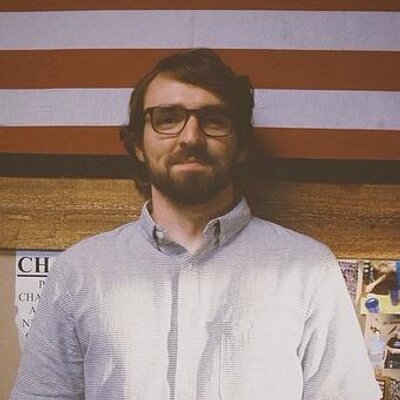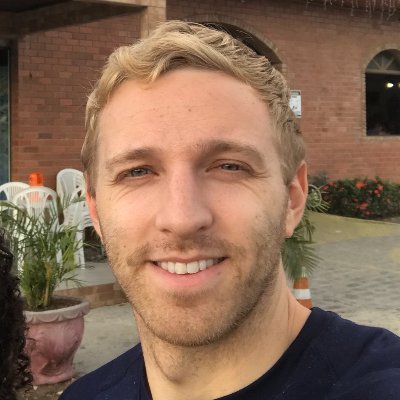Check your version
This post assumes you're using React Router v5. If not, find your version below.The most important thing to understand about React Router v5 is how composable it is. React Router doesn't give you a house - it gives you some nails, screws, plywood, and a hammer while trusting that you can do the rest. A more technical way to say that is React Router v5 gives you the routing primitives upon which you can build your app. This concept really shines in the example we're going to build.
What we want to do is create our own "old school" navbar. Basically what that means is we'll add a ">" to the front of whatever Link is active. If our two routes were / and /about, the two states of our navbar would look like this
> HomeAbout
Home> About
First, the easy part. Let's build the skeleton of the app by building out our Routes and the components we'll be rendering, Home and About.
import * as React from "react";import { BrowserRouter as Router, Route, Link } from "react-router-dom";const Home = () => <h2>Home</h2>;const About = () => <h2>About</h2>;export default function App() {return (<Router><div>{/* Links */}<hr /><Route exact path="/"><Home /></Route><Route path="/about"><About /></Route></div></Router>);}
Beautiful. Now we need to implement our custom Link component - we'll call it OldSchoolMenuLink. The goal is to make the code below work properly. Notice it's the OldSchoolMenuLink that will be in charge of adding and removing the > but its API is the same as Link.
export default function App() {return (<Router><div><OldSchoolMenuLink exact={true} to="/">Home</OldSchoolMenuLink><OldSchoolMenuLink to="/about">About</OldSchoolMenuLink><hr /><Route exact path="/"><Home /></Route><Route path="/about"><About /></Route></div></Router>);}
First, let's do the easy part. We know what props OldSchoolMenuLink is going to be taking in, so we can build out the skeleton of the component.
function OldSchoolMenuLink({ children, to, exact }) {}
Now the main question is, what is it going to render? Remember, the whole point of this component is to make this navbar UI work (based on the active route)
> Home> About
Home> About
With that said, we know we're going to render a Link and if the app's current location matches the Links path, we'll pre-pend it with a >.
Now the next question naturally becomes, how do we find out if the "app's current location matches the Link's path"? Here's one approach. We know the Links path because we're passing it in as the to prop. We also know the app's location because we can use window.location.pathname. With that said, we might implement OldSchoolMenuLink like this.
function OldSchoolMenuLink({ children, to, exact }) {const match = window.location.pathname === to;return (<div className={match ? "active" : ""}>{match ? "> " : ""}<Link to={to}>{children}</Link></div>);}
Well, this seems to work. The problem is it's not really the React or React Router way of doing things. It also feels weird to reach out to the window object to get the app's location. There's a better way and it involves a tool that we already have at our disposal, React Router's useRouteMatch custom Hook.
useRouteMatch gives you information on how (or if) the Route matched. Typically you invoke it with no arguments to get the app's current path and url. In our case, instead of just getting the current path and url, we want to customize it to see if the app's path matches OldSchoolMenuLink's to prop. If it does we want to pre-pend > and if it doesn't we won't. To tell useRouteMatch what we want to match for, we can pass it an object with a path prop and an exact prop.
function OldSchoolMenuLink({ children, to, exact }) {const match = useRouteMatch({exact,path: to,});return (<div className={match ? "active" : ""}>{match ? "> " : ""}<Link to={to}>{children}</Link></div>);}
Just like that, we've created our own Link component and used React Router's useRouteMatch custom Hook to do some path checking for us.